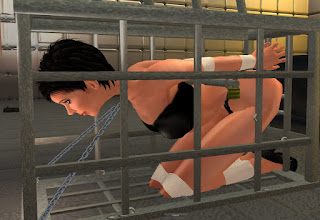Hello there,
Please note : I have made significant changes to the Anim plugin, so the tutorial needed to be updated as well. This is the new version, you can find the old version of this tutorial here (http://realrestraint.blogspot.com/2012/02/rr-tutorial-anim-plugin.html). Because of the many new features, this tutorial is going to be a lot longer than the old one.
This is a tutorial meant to show you how to use the new Anim plugin, that is meant to replace the old ForceAnim script. Although the plugin is complex, its use is simple and very close to what you are already used to : controlling your own Animation Overrider.
Until now, my restraints were providing at most 6 animations per product, and sometimes it would feel a bit cramped in there. For example, many people have been asking for a Kneel animation in the Vixen cuffs, but tough luck, there was no room for it.
Moreso, one would have liked to be able to lie down or sit down while standing straight with her legs tied, and couldn't because it was another lock, and so on. Or her hands would clip through her butt because her AO would make her stand in a way that her chest perks forward and her butt perks back (I don't know about yours, but mine does that).
Enough of that ! After months of working on my stuff, I have turned nearly all my restraints into the equivalent of an Animation Overrider, by replacing the old ForceAnim script with the new Anim plugin, giving you, the user, the ability to control it easily and make your bondage more enjoyable, life-like and sexy !
I won't write long pages of explanation... I am simply going to give you an example and show you enough to make you want to experiment !
The basics
I am now wearing my Siren ropes, which contain this new "Anim" plugin. I click on the arms ropes (remember, they are invisible while untied, so I need to press Ctrl-Alt-T to see them) :
Here is the menu I get :
I go to "Plugins...", "Anim...", and here is what I see :
It already looks very much like an AO menu : Stands, Walks, Runs, Sit, On/off... intriguing ! This menu is all good and well, but tell you what : I am not going to use it at all. Instead, I just press on "Give HUD", and I'm given an object that I wear :
Now that does look like an AO alright ! I confess, I am so used to my old Vista AO HUD, that I inspired myself from it to create this one. I know it's bad, but people are so used to this kind of HUD that I preferred to stick to the standard instead of being creative. Besides it inspired me, I did not copy it, the icons are original, as well as the scripts. There is nothing in my code that comes from ZHAO or any other open-source script. Besides the Anim plugin does not even work the same way (if it did, it would conflict with your regular AO).
Now, what are all those buttons ? What do they do ? There is only one way to know ! I tie myself up in the arms ropes with the "Arms tight" button.
Nothing new here, I'm tied up. The ropes play an animation for my arms, and whatever I do I can't stop it.
Let's see what this AO can do. I press the upper right arrow on the HUD... and my arms move up a little ! One more press, they move further up, and up, up, up...
Ok this is a bit much, but can be useful when tied into a strappado, like this :
I keep pressing that button, and eventually my arms are folded behind my back, making it easier for... uh... spankings...
Ok, that's all for the arms. I didn't show much, but that's good enough for an introduction. Now let's switch to the legs.
Same thing, I click on them and I get this :
Let's try "Hobble" :
Teehee. That looks embarrassing. I can walk around, or rather hobble around, but how about clicking on that yellow arrow again ? I do it and... darn, it moves my arms only, not my legs. How can I control my legs with that HUD ? It seems to only control the arms !
Easy, by getting a second HUD. I click on my legs ropes, go to "Plugins...", "Anim...", and press "Give HUD". It gives me the same HUD, but not exactly identical.
In fact, a HUD communicates with an Anim plugin only if the name of the restraint matches the description field of the HUD. The one I got from the arms ropes was configured to communicate with any arm restraint, while the one I'm getting from the legs ropes is configured to communicate with any leg restraint. Besides, when I wear it I notice it does not attach over the first one, but below it. They look the same, they are used exactly the same way, but they actually control different restraints.
The upper one communicates with any restraint which name contains "fore" or "right shoulder" (in other words, arms restraints including the RR Armbinder) :
While the lower one communicates with any restraint which name contains "low", like in "r lower leg" :
See, the only difference between the two HUDs are their description. One is "fore,right shoulder" which means that any restraint which name contains "fore" or "right shoulder" will be controlled by it, like "r forearm". The other is "low", which means any restraint with the word "low" in its name will respond, like "r lower leg".
So, I click on the right yellow arrow of the lower HUD, and this happens :
I'm standing straight now.
I click again :
Leaning forward a bit.
And again :
And a few more times :
I keep clicking, getting variations of those poses (sitting right, sitting straight...). Eventually I come back to the first pose (there are 14 for "Hobble" at the time of this writing, some other ties have 20 poses).
Whew ! This exercise made me sweaty ! I better get some rest... here, this wall will be perfect.
Hehe. All I did was stand back to the wall, and choose the 13th pose, which is the same as the 1st one but leaning back a bit. I always wanted to be able to use the environment to make my bondage more interesting and life-like. I can also do that while sitting on the ground, with my legs straight or knees a bit flexed.
Now, depending on the pose I'm in, my walk changes as well to accommodate. This is because the button with a chain symbol is green, which means the anims are "synchronized", in other words everytime I press on one of the arrows, not only the current standing animation changes, but also the corresponding walk, the run, the object sit, the ground sit etc. And with how I have organized the animations, this makes the change more natural. For example, if I'm standing I will hobble around, but if I'm sitting I will crawl around instead of quickly standing up and walking. The "synchronization" goes across locks as well, so if I'm bending forward in "Hobble", I will also bend forward in "Tight" until I change it myself. Likewise, if I'm on my left side in a hogtie, I would be on my left side as well if the hogtie is tightened.
Sitting down in bondage
Alright, let's rest a bit more, these heels are killing me. I'd like to find a prim to sit on. What do you mean I can't sit down because my legs are tied ? Pfft. That was before !
I hobble my way to a comfy-looking plywood prim...
... and I sit on it.
What the hell ? I look like I'm standing with my legs going through the cube and even the ground... What can I do ?
Easy. The HUD allows me to actually tweak the sitting pose in many ways so that I am practically sure to find one suited for my current position. So I do this, I click on the upper right arrow of the lower HUD (the one for the legs) until I am satisfied with the sitting pose :
There, my legs are still tied the way they were, but they are folded now. I can use the arrows to choose the pose, and that's where the new version of the Anim plugin really shines. I have optimized it so it can handle many more animations, in particular many sitting poses. I had always been bothered by the fact that you had to have your legs restraints unlocked when sitting on an object that plays an animation (a rack, a chair, a bed...). It would totally kill the feeling of helplessness. This was due to a SL limitation with animations. That limitation still exists of course, but I have overcome it by making many variations of the base poses, this allows you to sit almost anywhere while still being bound. You don't believe me ? Let's take a look.
First I need to find a bed or a couch... Damn, there is none around here, since this place is made for working, I have overlooked its furnishing. Sorry ! It's okay, let me teleport to another place...
There we go. This is a playroom of mine I go to often, it is filled to the brim with top-of-the-line stuff. Here I will be able to show you what I mean by "being able to sit almost anywhere".
Let's see here... "Exec Chair v1.20.1 - LP" by Misao Nakamura. Comfy, good animations, and wicked. We'll start easy.
I sit on it...
Not really impressive so far, my legs are clipping through the seat... I click on the upper right arrow :
There is a little improvement, my knees are bent slightly. Still clipping, though. I click again :
Oookaaay... This is going to take a while. I click again. And again, and again and again and again until my thighs finally move. For this particular tie, it actually takes 6 more clicks.
Interesting, now my thighs are correctly placed, but my knees are straight again. Maybe if I keep clicking on the right arrow, I'll find a pose that suits me...
This is the 15th pose. Whew ! It took a while but I finally found a pose for my legs that goes well with that chair.
Oh, I know what you're thinking. That's WAY too many clicks, and I agree with you. But worry not, the HUD will help you there.
Have you noticed how many arrows this HUD has ? Until now I have clicked only on the upper right arrow, now is the time to explain what the others do.
Obviously, if the upper right arrow takes me to the next animation in the list, the left one takes me to the previous one. And if I click on the left arrow while I'm on the 1st pose, it wraps around to the last one, so far so good.
Likewise, the two dashed arrows (on the 3rd row) take me to 3 poses forward or backward, wrapping around when needed as well.
More interestingly, the two curvy arrows on the 2nd row are very useful in every situation, they jump to the next "group" of animations, or to the first animation of the current one, or to first animation of the previous group if you are already on the first one of the current group.
Confused ? Let me illustrate all this with an example and you'll understand. While I was sitting and playing with the arrows, you noticed that my knees were moved first, and then my thighs. My knees moved back 8 times, then my thighs moved back once, then I could move my knees back 8 times again before my thighs would move again, and so on. This is where "groups" are useful : every position for my thighs is a "group", containing all the possible angles for my knees. In other words, "jumping to the next group" simply means moving my thighs once, putting my knees into the straight position again. Let me show you.
Right now I'm sitting corrrectly, but what if I want my thighs higher and my knees folded, like curved in a ball on the chair ? Easy, I click on the right curvy arrow 3 times to put my thighs high in the air, close to my chest :
Then twice on the 3-step right arrow to bend the knees close to the thighs :
Then once on the upper right arrow :
Bingo ! I'm now sitting curled on my chair exactly like I wanted !
I actually took the long way to show you how it all works, but let's do it again my way now. I click on the left button of the 4th row, the one that looks like an arrow pointing to the left with a bar on its left :
Back to the first pose, with my legs straight and clipping through.
I click on the "previous group" button, which moves my legs back (it is useful in some situations, for example when you are lying on your belly but your pelvis is rotated up, making your legs poke through the furniture).
The Anim plugin informs me this is the 41st pose. There are 48 in total, just for "Hobble" !
Now I click on the "previous pose" button to go to the last pose of the previous group, since the "previous group" button I just pressed took me to the first pose of the last group in the list (you may want to read that sentence twice, I know it is a little complex).
Tadaa ! I'm back to the pose I wanted, in only two clicks this time ! Three if you count the "go back to first pose" click.

Oh ! I was all about ajusting my legs, but what about my arms ? You know what ? Same solution. Except the arms have much fewer poses than the legs when it comes to sitting, but they are organized in groups too. So I simply click on the "first pose" button, then back twice, and I'm good.
If you really want to know what a group of animations is, it is simply a subset of consecutive poses in the whole list of available poses for the current tie you're in. It begins with a pose, contains several more similar poses, and ends just before the next group begins. In our example above, every group of animations began with the thighs at a certain angle, and contained every available angle for the knees.
Now, let me demonstrate a few more situations. I won't go into detail again, you have understood the principle already. I will only tell you the buttons I press, and the result I obtain, to show that you can actually sit anywhere without ever having to be unbound.
This chair is comfy, but no way I'm going to work on my computer right now, not in that bondage ! I'll take a rest instead :
I choose the "Slouch" sit pose of this chair (that's an animation contained in the chair, not in the ropes), I press
 , and my legs are straight again. Now I press
, and my legs are straight again. Now I press 

 then
then 
 , and I'm in a pose that looks good in six clicks :
, and I'm in a pose that looks good in six clicks :Oh and my arms are clipping through the armchair now. No problem, I click
 , and they're out of the way.
, and they're out of the way.Enough slouching in the chair now, I need to show you more !
I stand up, and immediately I find myself bending over... This is normal, I went so far into the sitting poses that, because of the synchronization, I went beyond the number of standing poses available, so it chose the last one. I click on
 to correct that. Same for the arms, and I'm back to normal in two clicks.
to correct that. Same for the arms, and I'm back to normal in two clicks.Now, I want to use the bed on the other side of the room. There are a few poses that are very interesting for the matter at hand. Let's begin with the pose named "Petition", which I believe is a prayer :
I tie myself up again, press
 on both HUDs to put myself in the first pose for both arms and legs :
on both HUDs to put myself in the first pose for both arms and legs :I click



 on the legs, then
on the legs, then  and bingo, I am now kneeling down again but in proper bondage this time :
and bingo, I am now kneeling down again but in proper bondage this time :One more example now, there is a piece of BDSM equipment named "BH bondage hook RLV" by Britt Halberstam on the wall over there, and it has an interesting spanking position. Of course it is meant to show you bound with your legs straight and your arms in a strappado natively, but what if I want MY ropes to do the job instead ? Let's find out how.
First I tie my legs in the "Tight" pose instead of "Hobble", for the sake of the demonstration, and I press
 on both my arms and legs.
on both my arms and legs.I activate the hook I hop to the poseball and I sit on it :
I look like I'm floating in the air, and my ropes are connected to the hook. Gracious, but... not really what I expected. Let's get on with that strappado already !
I click
 and
and  on the arms to move them almost all the way up, and then I press
on the arms to move them almost all the way up, and then I press 
 on the legs to move them all the way down. There ! Now I'm standing in a strappado !
on the legs to move them all the way down. There ! Now I'm standing in a strappado !I could also flex my legs a little, for example by clicking on
 , and then
, and then  once or twice :
once or twice :It's all a matter of preference.
One last example ? Ok, a real quickie then. Did you notice that small cage earlier ? "serious small steel cage" by Vincent Weigler. I'll go curl down in it, and you'll see the ropes can withstand even that kind of situation.
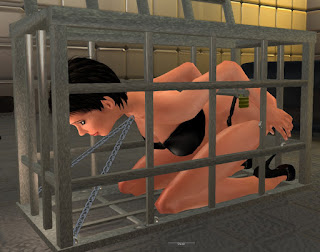
This is the original position.
I click
 on both the arms and the legs, I click on
on both the arms and the legs, I click on  once and then on
once and then on  once and I'm curled up. All I need to do is to adjust my arms by clicking on
once and I'm curled up. All I need to do is to adjust my arms by clicking on  once and that's it ! I might need to adjust my height a little with my Z slider, but nothing more.
once and that's it ! I might need to adjust my height a little with my Z slider, but nothing more.If you wonder how to remember all those combinations to find the quickest route, don't worry, it comes naturally with a little practice.
I have shown you only the Hobble and Tight sits, but there are more. The Frogtie, for example, while simpler, is more flexible. One of its sits actually leaves the thighs free and only freezes the knees, so your upper legs still move in the position imposed by the furniture you sit on. This leaves you a lot of room for example for, umm, sex. The other sits in Frogtie allow you to curl in a ball but also to sit in scissors and such.
The ability of this Anim plugin to handle so many animations is the reason why the "on/off" and the "sit override" buttons have disappeared in this version. It had always bothered me that we were able to simply deactivate the current animation to be able to sit correctly, leaving the restraints in a strange state. Visible, but inactive. It looked weird and broke the mood. It was necessary though, because the older version did not have so many sitting animations, and its Autorefresh was simply broken so we needed a way to deactivate one restraint if we wore several restraints of the same type at the same time (like cuffs in a binder for example, or ankle cuffs with legs straps).
Now, with enough sitting animations to satisfy nearly all your needs and the Autorefresh feature being repaired, those buttons are not necessary anymore and are removed.
Adjusting the height automatically
Another new feature for the plugin is its ability to automatically adjust your height, thanks to Henri Beauchamp's work on the "@adjustheight" command in the RLV some time ago. I am rather tall, and when I design animations I do it with my shape (I'm not only against alts, I'm also against changing shape all the time... what can I say), which means that if you are significantly smaller than me you will sink into the ground if you are in a hogtie, for example, unless you wear high heels. very, very high heels in some cases. Naturally, given the number of animations I cannot make several variations of the same animation depending on your shape. Some content creators do that, but I don't, too much work. There are over 300 animations in these ropes so I won't even consider that option.
The obvious solution is to let you tweak your height yourself thanks to your Z slider (many Third Party Viewers have one, including the RLV where it is directly at hand), but that's tedious since you would have to do that every time you change your pose.
So the solution is to make the plugin tweak it for you automatically. It doesn't even require any input on your part. If the plugin detects you are using the RLV, and if the animation is meant to change your height, then it will adjust so you are as close to the ground as possible. It also takes the height of your shoes into account so high heels will not give the same offset than flatties. The offset also changes every time the animation changes, which means it changes when you start moving and changes back when you stop. Finally, it is set back to zero once you're untied or switch to an animation that does not trigger the automatic offset feature such as standing animations.
It works pretty well but is not perfect, and it is not meant to decide for you the height that you prefer. So you have a way to add a custom modifier yourself, that will be applied every time the plugin changes your offset.
Enough talk, let's illustrate :
I am currently in the "Tight" tie, standing, and my Z offset is zero.
Since I am standing, my height does not matter when it comes to making my feet touch the floor. SL calculates it automatically, so the Z offset can stay at zero (and will).
But what if I sat down ? Depending on my height, I would either sink into the ground or hover above it, but there is little chance I would be perfectly level. Well in my personal case, with my shape, I would, but only because this is the shape I used to make those animations in the first place. Anybody else would sink or hover, and that's where the auto adjust feature comes in handy.
To illustrate the height problem, I will now wear high heels without moving (the adjustment occurs only when the animation changes).
Since the plugin did not notice I changed height, and I am higher because of the heels, I am now floating in the air because my Z offset is still at zero. Let's move a little so the plugin notices the change and adjusts :
The plugin has corrected my height by -0.09 now. That's good, but not good enough to my taste because I'm still a little too high above the ground. Like I said above, the process is not perfect so it also takes your preference into account. Personally, I found out that I like it 0.05 to 0.07 units lower than zero, usually. To do that, I simply click on the "Offset" button of my Anim HUD :
 , and it gives me this menu :
, and it gives me this menu :This menu is quite simple. It lets you specify your modifier, save it in case you want to use another one for a bit, set it back to zero and also activate or deactivate the whole adjusting (because you might simply not want to let the plugin play with your Z offset at all, who knows). I set it to -0.05 :
Et voila ! Back on the floor ! Notice how the Z offset has changed now, taking my modifier into account : -0.14 is equal to the former -0.09 plus my modifier of -0.05.
The animator
The last new feature of the Anim plugin, or rather its HUD, is its animator. I know there are many animators out there, some are very good, but I wanted to integrate my own into the Anim HUD because I wanted a choice of animations that go well with any bondage. Plus the animator I use every day is very heavy script-wise, while the one I made for this HUD is very light.
Let me explain.
There are cases where you are bound from head to toe and can barely move. But there are cases where you're free from the waist down, and still want to simply lay on the floor without looking silly because you don't have your arms to support your head. Or your captor wants to examine you without moving. Or you want to provoke them with a little teasing. Or anything else you can think of.
To do this, simply click on the "Animate" button
 of the upper HUD, and it shows this menu :
of the upper HUD, and it shows this menu :There are 18 animations provided with the upper HUD, but the lower one does not come with any. This is to avoid confusing you, otherwise you would quickly forget which HUD contains which animation.
I click on "lay left" and...
Smexy ! But how does it look in bondage ? Let's say with my arms bound ?
It works, my head is still resting on the bed, I am not bent out of shape, the position is still believable. All the other animations are made the same way, to look good in or out of bondage. With the exception of one, which I'll let you discover by yourself.
And if you just want to stop the current animation or start the one you played last and do not want to go through the menu to do it, all you have to do is to click on the
 button and hold your mouse down until it reacts.
button and hold your mouse down until it reacts.You can even add your own animations to the HUD by simply dropping them into its contents. No reset, no configuration required. Simply drop it on the HUD's Content tab on the Tools window, and that's it. Since the top HUD already comes shipped with default animations and not the bottom one, I suggest you put your own animations in the bottom HUD, so youd don't get confused. This is why the bottom HUD does not contain any animation by default, to let you add your own.
Play/pause and synchronization
The remaining buttons at the bottom are easy. The left one
 lets you choose whether you want to stay static or if you want the animation to switch to the next every X seconds, exactly like most AOs.
lets you choose whether you want to stay static or if you want the animation to switch to the next every X seconds, exactly like most AOs.The right one with the link
 lets you choose whether you want to keep all the anims synchronized or not. When they are synchronized and you switch to the next stand, the plugin will also switch to the next walk, the next sit etc. If you turn the syncrhonization off, switching to the next stand will leave the other animations alone. I recommend keeping them synchronized, but you're in control here, you do what you want.
lets you choose whether you want to keep all the anims synchronized or not. When they are synchronized and you switch to the next stand, the plugin will also switch to the next walk, the next sit etc. If you turn the syncrhonization off, switching to the next stand will leave the other animations alone. I recommend keeping them synchronized, but you're in control here, you do what you want.Lastly, you might have noticed that the HUDs are surrounded by a darker area (it's faint, you may want to look at it over a light background). If you click on it, the HUD will get out of the view but a part of the dark area is still visible. Click on it again, and it comes back. Exactly like the Riding Reins HUD.
This pretty much covers it all. Sorry for the long winded tutorial but there was a LOT to explain.
Have fun !
Marine
PS : For this tutorial, I am wearing two outfits from Graves. The bottom is from the Bare outfit, the top is from the Resistance outfit. The heels and mesh feet are from Skifija.