Hi there,
A couple days ago I have released RLV 2.7.1, with a few new features... No need to repeat them here, you can read all about them there.
I must admit, this release was a little rushed. Linden Lab had been working in their Mesh Viewer branch for more than a year (the first line of code of this branch is more than 2 years old), and had merged it with the "viewer-development" branch a few weeks ago.
Think of "branches" as full-fledged projects, usually requiring a full team of developers. On the LL side, Mesh, Windlight, Search etc are branches to the main SL viewer codebase. On the TPV side, Phoenix/Firestorm, Dolphin, Kirsten, Imprudence, RLV etc are "branches" to the main SL viewer codebase. Each branch drifting further and further off the official SL viewer as new features are added to them. Eventually, LL-side branches are bound to be merged to the main SL branch and be rendered available for download. This is how you benefit from the work of dozens of teams working on separate but complimentary projects. All these branches forming, in the end, the SL viewer.
There are two main branches : "viewer-release" and "viewer-development". The former is the one the official SL viewer is built from it is supposed to be stable because it went through all the QA testing, while the latter is more advanced (read : it has more features and more fixes, but also more bugs sometimes) and is the one I built my RLV from. It serves as a buffer and testing grounds for new features before they hit "viewer-release" and the general public.
In other words, the RLV was about to get the latest merge from the Mesh team right in the face. It was daunting. The Mesh team had been working not only on adding Mesh support to SL (the Beta grid had it live for a year now), but also on improving the visual effects dramatically. Dynamic shadows, that's them. Depth of Field, them too. Shadow smoothing, yup. Ambient Occlusion, ditto. And Mesh support, of course. They've been working hard and some of their work had been integrated into several TPVs over time (including RLV), but it was still beta.
Now that their work was about to go mainstream, I had to get the latest features into the RLV, test them and release them before taking the big leap. Because grabbing their own work to add it to the RLV was like adding Windlight and Sculpties in one move. It was bound to take some time and vacations are approaching. Hence the release of RLV 2.7.1 with those not-so-RLV enhancements.
Once the release was done, I thought I was out of the woods for a while, but I took a head-start and tried the Mesh code anyway. Just to see the damage it would do to my code. And it went... surprisingly well (thanks to Mercurial). Many things that had been annoying me for months have been fixed (small prims not rezzing, horizontal scrollbar messing the text selection, alpha-sorting not done properly, and dozens others), and more importantly it's SMOOTH ! I had received a powerful graphics card for xmas, just so I could run the dynamic shadows on my machine and had been less than impressed at the improvement... But now it's smooth even with everything on (SSAO, sun & moon with projectors, depth of field). It looks GOOOOOD ! And the Depth of Field feature, although a marginal addition, has the nice side effect of making sub-standard looking structures look, well, less sub-standards. When a building has ugly seams but stays in the background, they won't ruin your snapshots anymore. For someone as snap-happy as I am, this is a nice perk.
All this to say... I actually love this new viewer. This is what I've been awaiting for so long, and I've heard here and there that LL has been listening to their users as to what needed to be improved first. Kudos to the team for their work !
The only downside is that it crashes a lot. I don't know if it comes from the "viewer-development" codebase or my computer, but taking snapshots or sometimes even playing with the sidebar would do funny things like crash to desktop.
However LL has just released their "Dynamic Shadows Viewer" as the official SL 2.7.2 yesterday. The corresponding RLV is ready, but does crash. That's why I am releasing it at the same time, but as an optional download, leaving 2.7.1 available for now. I don't know how it will behave on your computer. I do know that it crashes more than the last on mine. But it's too good to pass on so here it is.
The Windows dowload is at the same place :
http://www.erestraint.com/realrestraint
And the MD5 hash is :
199edbb5d3651e9be796b12c14177184
Attention, aside from the crashes there is a known bug : hearing an emote on the chat will display as "/me ..." if the chat history is not shown. This is not a RLV bug.
Have fun with it and don't forget, if it crashes too much you can still go back to RLV 2.7.1.
Marine
PS : I'm hearing Henri yell at me from here "Stop mapping your RLV version to the SLV version, it confuses the hell out of my users !" I didn't do it on purpose ! This is a coincidence again !
Wednesday, June 15, 2011
Saturday, June 11, 2011
Restrained Love v2.7.1
Hi !
Here is a new version of the RLV with a few bugfixes and enhancements (no new command this time), these are things I have been wanting to do for a long time.
During roleplay, a few times now I could still recognize a friend even when being unable to see names and despite her efforts to sound like a different person, simply because I knew nobody else bearing her "dummy name" ("An agent" in her case). I have stated years ago, when introducing the @shownames command, that every avatar had a dummy name that was calculated from their user name, and that this dummy name never changed. This is not true anymore because making it static like this would eventually ruin the very purpose of hiding names. One would go "Oh her name is 'this individual' ? That must be Jane again !" and blow the surprise that Jane was making.
Now the viewer will make a new deal of dummy names every few hours (but not during a session). This means that every few hours, Jane's dummy name will change to something else on the next relog. It doesn't change at every relog because sometimes the environment can get crashy, and you need to relog several times during your roleplay. Dealing new dummy names every time you log on would confuse you unnecessarily.
Second big enhancement, I have added a menu item called "Restart All Animations", in the "Me > Movement" menu. This item allows you to restart all the animations you are playing, as well as all the animations every avatar around is playing too, resulting in all the animations starting at the same time again. This is very handy when you're involved in couple animations with your partner, but both are out of sync because one needed more time to start than the other. With this menu item, animations will be perfectly in sync again.
Third big enhancement, this was kind of a popular request... I have long wanted to add a "@say" command to force the avatar to say something. While interesting at first glance, this command would open a big can of worms because of the amount of griefing it allows. Imagine for instance your RLV relay forcing you to insult someone on the chat in a public place that you visit often, resulting in you getting banned. This is why no such command has been added, despite many requests.
So I flipped the problem around, and made it so that when an object speaks, it would look like avatar chat to the RLV users around. Even if the wearer herself is not a RLV user. This is purely a cosmetic change, no new command to handle this, and can be controlled with a debug setting anyway. This makes it much safer while still allowing "fake avatar chat". The conditions for being able to make an object sound like an avatar are these :
- It must be attached (it won't work if it is on the ground).
- Its name must be equal to its wearer's user name, or dummy name, or first name or last name.
- People hearing it must have their "RestrainedLoveImitateAvatarSpeech" debug setting set to TRUE (this debug setting is introduced in this version), which is the default value.
Notice that this behavior occurs in the RLV of the users AROUND the object, not the RLV of the object's wearer themselves (if any). In other words, if the captor wants to make her gagged victim sound like she is talking gagspeak herself and not through green chat, they must use this RLV.
There is an important bugfix as well. When some folders are locked or specifically allowed, moving folders and items in or out of them would be problematic (if your top doesn't want you to wear this particular dress, there was a way to move the dress elsewhere and wear it anyway).
Now the behavior is simpler :
- You cannot rename a folder if it is locked and under #RLV.
- You cannot move a folder or an item if it is locked or the destination folder is locked.
- You can always move or rename a folder or an item if the source and destination folders are not under #RLV.
By "locked" I mean "allowed" or "denied", not exactly "locked on you". This refers to the recent feature of locking folders on, off, or adding exceptions to these locks.
There are a couple other bugfixes, such as a slowdown on the Nearby tab when prevented from seeing names, and refreshing the status bar on startup so that the sliders won't appear twice if your navigation bar is open.
So there, here it is :
http://www.erestraint.com/realrestraint
The MD5 hash for the windows installer is
aa392c0f8d92e6f691f8ae7653579131
And the full change list :
- added : "Me" > "Movement" > "Restart All" Animations menu item, to restart every animation you and other avatars are currently playing around you. This is local to the viewer only and has no consequence on the sim or other people. This is handy for synchronizing couple animations, especially when one takes a lot more time to download than the other.
- changed : When someone else's attachment speaks and its name matches its wearer's (user name, dummy name, first name or last name), the viewer will show it as if it were avatar chat instead of object chat. This makes gagspeak look more natural. This behavior can be turned on or off by the "RestrainedLoveImitateAvatarSpeech" debug setting.
- changed : "Dummy names" ("a person", "this individual"...) are now scrambled every few hours when unable to see names. This allows even a close friend whose dummy name is well known to still be able to surprise you during roleplay. They are not scrambled at every relog though, to avoid confusing the user under crashy conditions.
- fixed : Copy/pasting items from/to a locked folder (a folder to which a lock or an exception to a lock has been issued). Renaming folders and moving objects from an unshared folder to another one is ok though.
- fixed : A slowdown of the viewer when having the Nearby tab open and restricted from seeing names.
- fixed : Refresh the draw distance and avatar height offset sliders in the top status bar when starting.
Have fun !
Marine
PS : If you experienced weird errors about a notification called "HintView" in the RLV, spamming you with so many dialogs that it was unusable, please download again. This was a strange issue with non-English languages.
Here is a new version of the RLV with a few bugfixes and enhancements (no new command this time), these are things I have been wanting to do for a long time.
During roleplay, a few times now I could still recognize a friend even when being unable to see names and despite her efforts to sound like a different person, simply because I knew nobody else bearing her "dummy name" ("An agent" in her case). I have stated years ago, when introducing the @shownames command, that every avatar had a dummy name that was calculated from their user name, and that this dummy name never changed. This is not true anymore because making it static like this would eventually ruin the very purpose of hiding names. One would go "Oh her name is 'this individual' ? That must be Jane again !" and blow the surprise that Jane was making.
Now the viewer will make a new deal of dummy names every few hours (but not during a session). This means that every few hours, Jane's dummy name will change to something else on the next relog. It doesn't change at every relog because sometimes the environment can get crashy, and you need to relog several times during your roleplay. Dealing new dummy names every time you log on would confuse you unnecessarily.
Second big enhancement, I have added a menu item called "Restart All Animations", in the "Me > Movement" menu. This item allows you to restart all the animations you are playing, as well as all the animations every avatar around is playing too, resulting in all the animations starting at the same time again. This is very handy when you're involved in couple animations with your partner, but both are out of sync because one needed more time to start than the other. With this menu item, animations will be perfectly in sync again.
Third big enhancement, this was kind of a popular request... I have long wanted to add a "@say" command to force the avatar to say something. While interesting at first glance, this command would open a big can of worms because of the amount of griefing it allows. Imagine for instance your RLV relay forcing you to insult someone on the chat in a public place that you visit often, resulting in you getting banned. This is why no such command has been added, despite many requests.
So I flipped the problem around, and made it so that when an object speaks, it would look like avatar chat to the RLV users around. Even if the wearer herself is not a RLV user. This is purely a cosmetic change, no new command to handle this, and can be controlled with a debug setting anyway. This makes it much safer while still allowing "fake avatar chat". The conditions for being able to make an object sound like an avatar are these :
- It must be attached (it won't work if it is on the ground).
- Its name must be equal to its wearer's user name, or dummy name, or first name or last name.
- People hearing it must have their "RestrainedLoveImitateAvatarSpeech" debug setting set to TRUE (this debug setting is introduced in this version), which is the default value.
Notice that this behavior occurs in the RLV of the users AROUND the object, not the RLV of the object's wearer themselves (if any). In other words, if the captor wants to make her gagged victim sound like she is talking gagspeak herself and not through green chat, they must use this RLV.
There is an important bugfix as well. When some folders are locked or specifically allowed, moving folders and items in or out of them would be problematic (if your top doesn't want you to wear this particular dress, there was a way to move the dress elsewhere and wear it anyway).
Now the behavior is simpler :
- You cannot rename a folder if it is locked and under #RLV.
- You cannot move a folder or an item if it is locked or the destination folder is locked.
- You can always move or rename a folder or an item if the source and destination folders are not under #RLV.
By "locked" I mean "allowed" or "denied", not exactly "locked on you". This refers to the recent feature of locking folders on, off, or adding exceptions to these locks.
There are a couple other bugfixes, such as a slowdown on the Nearby tab when prevented from seeing names, and refreshing the status bar on startup so that the sliders won't appear twice if your navigation bar is open.
So there, here it is :
http://www.erestraint.com/realrestraint
The MD5 hash for the windows installer is
aa392c0f8d92e6f691f8ae7653579131
And the full change list :
- added : "Me" > "Movement" > "Restart All" Animations menu item, to restart every animation you and other avatars are currently playing around you. This is local to the viewer only and has no consequence on the sim or other people. This is handy for synchronizing couple animations, especially when one takes a lot more time to download than the other.
- changed : When someone else's attachment speaks and its name matches its wearer's (user name, dummy name, first name or last name), the viewer will show it as if it were avatar chat instead of object chat. This makes gagspeak look more natural. This behavior can be turned on or off by the "RestrainedLoveImitateAvatarSpeech" debug setting.
- changed : "Dummy names" ("a person", "this individual"...) are now scrambled every few hours when unable to see names. This allows even a close friend whose dummy name is well known to still be able to surprise you during roleplay. They are not scrambled at every relog though, to avoid confusing the user under crashy conditions.
- fixed : Copy/pasting items from/to a locked folder (a folder to which a lock or an exception to a lock has been issued). Renaming folders and moving objects from an unshared folder to another one is ok though.
- fixed : A slowdown of the viewer when having the Nearby tab open and restricted from seeing names.
- fixed : Refresh the draw distance and avatar height offset sliders in the top status bar when starting.
Have fun !
Marine
PS : If you experienced weird errors about a notification called "HintView" in the RLV, spamming you with so many dialogs that it was unusable, please download again. This was a strange issue with non-English languages.
Saturday, June 4, 2011
RealRestraint update to 1.21.2
Hello there,
I have updated all my brand of products to 1.21.2, it is mostly to catch up with the latest additions in the RLV. Although benign at first glance, this update will really add to the features of the RR products !
See for yourself :
* Touch plugin
- Added the latest RLV commands restricting touch (self, other people and in-world objects).
* Outfit plugin
- Added the ability to restrict some folders and their children, as well as to allow some folders and their children. Very useful if you want to precisely control your sub's ability to dress.
* Wear plugin (new plugin)
- Handles the ability to wear specific clothes and attachments (like the old Outfit plugin did in a coarser way).
* Unwear plugin (new plugin)
- Handles the ability to unwear specific clothes and attachments (like the old Outfit plugin did in a coarser way).
* LockShoes plugin (Vixen ankle cuffs only)
- Changed its access scheme, to allow the wearer to be able to resize the heel strap if needed.
Plus, two new tutorials to teach you how to use the Touch, Control, Wear, Unwear and Outfit plugins :
Touch/Control/Wear/Unwear plugins tutorial
Outfit plugin tutorial
You can update your restraints by going at any of these locations :
Marine's little shop
Little Shop of Kink
S&M Castle (*)
Once there, just touch the updater (it looks like an orb mounted on a pedestal), and follow the instructions.
(*) You may have to walk to the castle, find my vendor (you can't miss it), the updater is in a corner.
Have fun !
Marine
I have updated all my brand of products to 1.21.2, it is mostly to catch up with the latest additions in the RLV. Although benign at first glance, this update will really add to the features of the RR products !
See for yourself :
* Touch plugin
- Added the latest RLV commands restricting touch (self, other people and in-world objects).
* Outfit plugin
- Added the ability to restrict some folders and their children, as well as to allow some folders and their children. Very useful if you want to precisely control your sub's ability to dress.
* Wear plugin (new plugin)
- Handles the ability to wear specific clothes and attachments (like the old Outfit plugin did in a coarser way).
* Unwear plugin (new plugin)
- Handles the ability to unwear specific clothes and attachments (like the old Outfit plugin did in a coarser way).
* LockShoes plugin (Vixen ankle cuffs only)
- Changed its access scheme, to allow the wearer to be able to resize the heel strap if needed.
Plus, two new tutorials to teach you how to use the Touch, Control, Wear, Unwear and Outfit plugins :
Touch/Control/Wear/Unwear plugins tutorial
Outfit plugin tutorial
You can update your restraints by going at any of these locations :
Marine's little shop
Little Shop of Kink
S&M Castle (*)
Once there, just touch the updater (it looks like an orb mounted on a pedestal), and follow the instructions.
(*) You may have to walk to the castle, find my vendor (you can't miss it), the updater is in a corner.
Have fun !
Marine
Outfit plugin
Hello there,
Today I am going to tell you about a plugin I use all the time : the Outfit plugin. This one relies on RLV to work, it won't do anything if the captive is not using the RLV.
This is complex stuff, so please bear with me. There are a lot of things to explain, but fortunately they could be split into two posts. This one will talk about how to handle shared folders (restricting them, forcing them on or off etc), while the other post is about its child plugins Wear and Unwear, which work exactly the same way as Touch and Control, that's why they are melded into one post only (you can read that one here).
For this tutorial I will wear these pieces of clothing : a jacket, a shirt, a bra, a skirt, panties and boots.

Yeah, I know, it looks like I am just missing my umbrella for a walk under the rain. Har har.
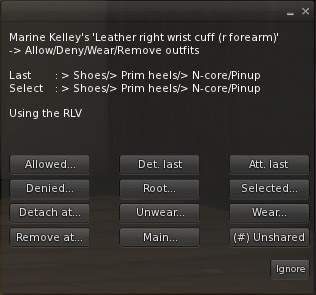
First off, I am going to talk about the two buttons named "Detach at" and "Remove at". These buttons are on the main page of the Outfit plugin, and are meant to detach things that the captive is wearing, quickly. Let's see... Right now I am wearing shoes, boots to be exact. Let's say my top wants to force me to remove them but does not want to browse my folders. All he has to do is to tell the plugin to make me remove "whatever outfit containing the shoes layer". So he clicks on "Remove at" and chooses "shoes". And immediately my shoes layer, as well as my left lower leg, right lower leg, left foot and right foot attachments are detached. Simple, easy. It would have done the same thing if he had pressed "Detach at" and chose, say, the left foot.

Now, let's head to the really interesting part : handling the shared folders through the Outfit plugin. You already know the RLV handles what is called "shared folders". In a nutshell, a shared folder is a folder in the inventory that is "exposed" to the scripts, so they can manipulate it. I won't detail how shared folders work here, there are tutorials on this blog, but let's see how to use the Outfit plugin to exploit them to the best of its abilities.
Browsing through the shared folders is easy. Shared folders are just that, folders, and as such they are organized in a hierarchical way, exactly like your files on your computer. And like in every hierarchical structure, there is a root that is the entry point to the whole data. So I click I click on my cuffs, I go to Plugins, select "Outfit", then "Root"...
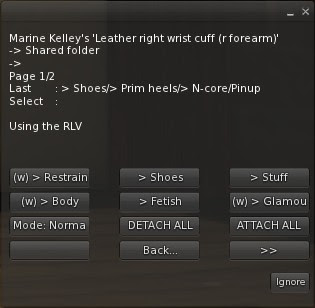
I'd like to find one particular outfit I am wearing, without knowing much about its name. It happens when your shared folders are beginning to become a bit populated, like mine... And I'd like to find my jacket.
Did you notice that little "(w)" sign before "> Glamour" ? This sign means "something is being worn somewhere in that general direction". So I press on this button, and get shown all the folders contained in it. Once again one of them shows "(w)". I press on "> Casual", I see that the "Jackets" button has the "(w)" sign, so I press it and...
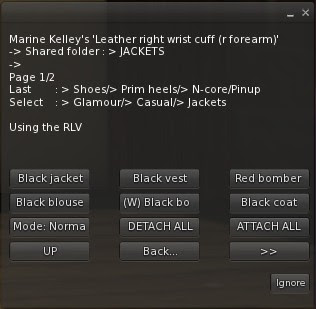
Found it ! The "Black bomber" is the outfit I am wearing. I know it because it shows a "(W)" sign now, not a "(w)" anymore. The capital "W" means "this outfit is worn". So I click on it and will decide what to do with it.
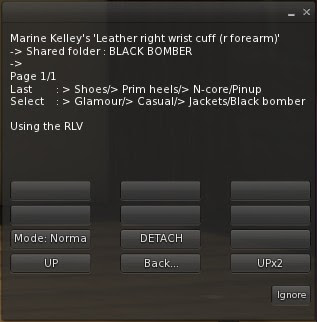

Before I go any further, let's say I am distracted by RL for more than 10 minutes. Since the Outfit menu has a 10 minutes timeout, when I come back it will have expired so it won't do anything when I press a button. So I press "Ignore" to close this now useless menu, but I do not want to walk all the way down to the jacket again ! That's what the "Selected" button is for : I click on my cuff, press "Last Plug" to go to the Outfit plugin again, and then choose "Selected". And I am lead right to where I left ! "Selected" means "the last folder I was on", as opposed to "Root" which means "the topmost folder" (in our case, "#RLV" itself).
Now, what options do I have ? Not many. There is no outfit contained in the "Black bomber" one so I cannot keep browsing that way (the shared folders are a hierarchy after all, it is a tree with a root, branches and leaves, and this particular outfit is a leaf, a dead-end). All I can do is detach it or walk back, or change its mode (more on that later).
I press "DETACH" and right away my jacket and its prims vanish.
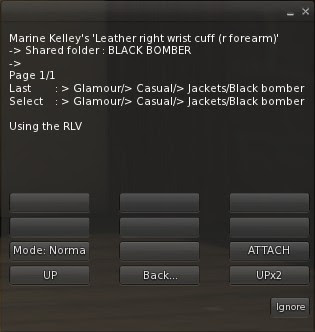

Naturally, if I pressed "ATTACH" now, it would come back, but this is not what I want.
This was pretty straightforward. Now on to the sexy stuff. No I'm not talking about lingerie ! I will show you how to allow and deny folders, and what it really means to do that.
Some of you might remember that in the past, the RLV was only able to restrict attaching and detaching clothes and attachments per name. For example, you could only prevent from attaching a jacket, a shirt, or something on spine, things like that. But you couldn't prevent from wearing one particular folder, or prevent everything except one particular folder. It can do that now, and this plugin is up to date to handle this new feature.
Before I begin, let me remind you exactly what this new feature is. You already know that your #RLV folder is a hierarchy of folders and items. By default you are able to wear and unwear what you want, except what is locked. The RLV is able to completely lock a folder and all its children out from you, making you incapable of wearing it (or removing it, depends on the option), renaming it, moving items in or out of it... It is secure. It is also able to prevent you from wearing or unwearing things that are NOT in your #RLV folder. In other words, it allows the top to control the captive's ability to wear things totally.
This is the theory. Let's see it in practice. Let's say my Mistress wants me to be able to wear only heels. Only N-Core heels, for that matter, and nothing else. No boots, no flatties, no sandals, nothing but high heels.
You may have noticed the "Mode" button on the menu. When clicking on it, it switches between "Normal", "Allow" and "Deny". And on the top of the menu, you see the current mode as well. Redundant you say ? Not really, let me explain why.
I click on my cuffs again, Plugins, Outfit, then I go to the Root folder, and Shoes.
This folder contains all my shoes, and I have lots. Ankle-high boots, knee-high boots, thigh-high boots etc... and all these must be restricted except on particular brand of one particular kind of boots.
Here is the folder in my inventory, entirely expanded :
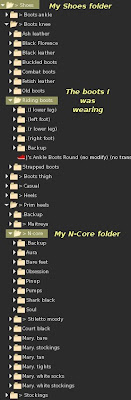
What I want is the top "Shoes" folder to be locked out, but NOT the "N-Core" folder. I am in the "Shoes" folder now, let's press "Mode" twice to set it to "Deny".
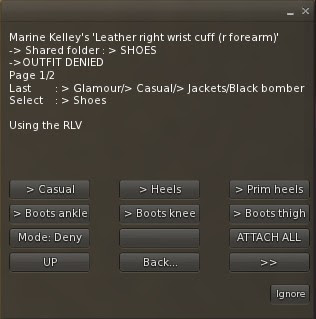
There, what I have just done is this :
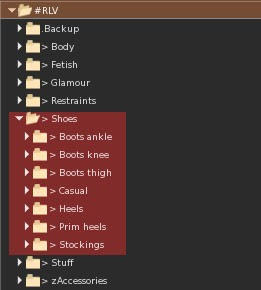
The red overlay indicates what I am prevented from wearing or unwearing.
But this means I cannot wear my n-core heels, right ? Yes, for now. I go to the "n-core" folder, it is contained in "prim heels" :

Oh, interesting here. The "Mode" button pretends it is "Normal", but I can try as I might, I won't be able to wear any of these shoes, or any other shoes whatsoever. But what is the top part of the menu saying ? "OUTFIT DENIED BY INHERITANCE"... What the hell does that mean... Remember that the "Shoes" folder and all its children was red, in the picture above ? Including "N-core" and the rest ? I denied only "Shoes" though, I did not deny the other folders one by one (imagine the task it would be). This means that since one of its parents is denied, this folder "n-core" is denied too. By, uh, inheritance.
Now I want to specifically lift the lock for this folder. So I click on "Mode" once, to switch to "Allow". And in the process, the top part of the menu indicates "ALLOWED". How convenient. Here is what the menu looks like now :
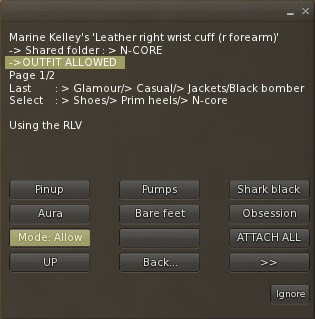
And my inventory is now treated like this :

The red still indicates what I am prevented from wearing, but there is an isle of green folders, that I am allowed to wear.
And I can now wear my n-core Pinup shoes ! These are the pumps I am wearing on my Vixen Leather vendor pic, btw. Lost of people asked.

Lastly, managing all the allowed and denied folders can become tedious, when there are a lot. Fortunately the Outfit plugin gives you a way to check the lists, and to actually use them as shortcuts if you like.
I click on my cuff, and go to the main page of the Outfit plugin, then I click on "Allowed" :
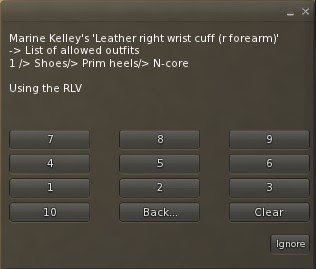
It shows the list of allowed folders, for now there is only one but this is really a list. And it also gives me a wall of numbers, plus a "Clear" button. If I pressed "Clear", it would clear the list instantly, and my Pinup shoes would be locked away from me again (to be exact, they would be locked ON me right now, since I am wearing them).
But instead of pressing "Clear", I press "1", which is the number of the N-core folder... and it brings me straight to that particular folder :
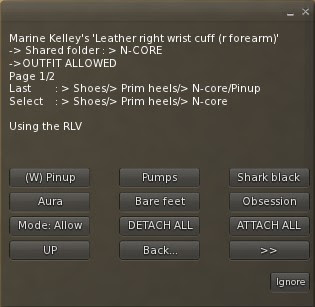
From there, I can change its mode or navigate at will, it saves a lot of time.
Now, if you are interested in the internals, here is what the RLV actually does when you ask it to wear or unwear an outfit :
- It checks if the folder is locked, if so, bail.
- It looks at all the parents, from that folder up to the root folder, and stops as soon as it finds one that is not "normal" (i.e. one that is either "allowed" or "denied", well, the RLV equivalent anyway). If it stops on a non-normal folder and that folder is "denied", then you can't wear the outfit. If it is "allowed", you can (even if one of its parents is "denied").
- If it went up to the root without finding a non-normal folder, all is well, the requested outfit can be worn or unworn.
There, it's pretty simple to understand but not so simple to explain. I find the red and green overlays on the pictures to be a lot more self-explanatory.
Have fun !
Marine
Today I am going to tell you about a plugin I use all the time : the Outfit plugin. This one relies on RLV to work, it won't do anything if the captive is not using the RLV.
This is complex stuff, so please bear with me. There are a lot of things to explain, but fortunately they could be split into two posts. This one will talk about how to handle shared folders (restricting them, forcing them on or off etc), while the other post is about its child plugins Wear and Unwear, which work exactly the same way as Touch and Control, that's why they are melded into one post only (you can read that one here).
For this tutorial I will wear these pieces of clothing : a jacket, a shirt, a bra, a skirt, panties and boots.

Yeah, I know, it looks like I am just missing my umbrella for a walk under the rain. Har har.
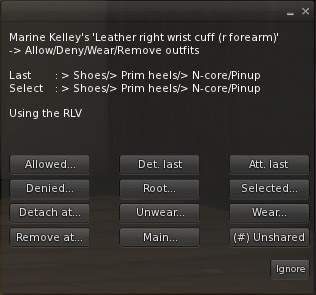
First off, I am going to talk about the two buttons named "Detach at" and "Remove at". These buttons are on the main page of the Outfit plugin, and are meant to detach things that the captive is wearing, quickly. Let's see... Right now I am wearing shoes, boots to be exact. Let's say my top wants to force me to remove them but does not want to browse my folders. All he has to do is to tell the plugin to make me remove "whatever outfit containing the shoes layer". So he clicks on "Remove at" and chooses "shoes". And immediately my shoes layer, as well as my left lower leg, right lower leg, left foot and right foot attachments are detached. Simple, easy. It would have done the same thing if he had pressed "Detach at" and chose, say, the left foot.

Now, let's head to the really interesting part : handling the shared folders through the Outfit plugin. You already know the RLV handles what is called "shared folders". In a nutshell, a shared folder is a folder in the inventory that is "exposed" to the scripts, so they can manipulate it. I won't detail how shared folders work here, there are tutorials on this blog, but let's see how to use the Outfit plugin to exploit them to the best of its abilities.
Browsing through the shared folders is easy. Shared folders are just that, folders, and as such they are organized in a hierarchical way, exactly like your files on your computer. And like in every hierarchical structure, there is a root that is the entry point to the whole data. So I click I click on my cuffs, I go to Plugins, select "Outfit", then "Root"...
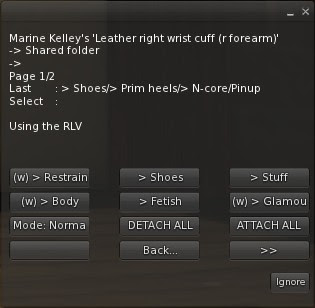
I'd like to find one particular outfit I am wearing, without knowing much about its name. It happens when your shared folders are beginning to become a bit populated, like mine... And I'd like to find my jacket.
Did you notice that little "(w)" sign before "> Glamour" ? This sign means "something is being worn somewhere in that general direction". So I press on this button, and get shown all the folders contained in it. Once again one of them shows "(w)". I press on "> Casual", I see that the "Jackets" button has the "(w)" sign, so I press it and...
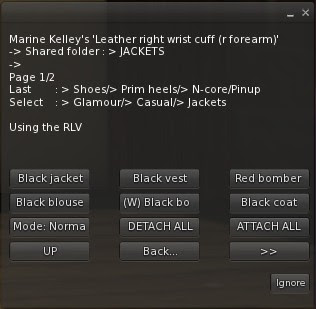
Found it ! The "Black bomber" is the outfit I am wearing. I know it because it shows a "(W)" sign now, not a "(w)" anymore. The capital "W" means "this outfit is worn". So I click on it and will decide what to do with it.
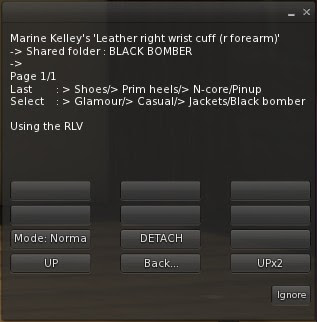

Before I go any further, let's say I am distracted by RL for more than 10 minutes. Since the Outfit menu has a 10 minutes timeout, when I come back it will have expired so it won't do anything when I press a button. So I press "Ignore" to close this now useless menu, but I do not want to walk all the way down to the jacket again ! That's what the "Selected" button is for : I click on my cuff, press "Last Plug" to go to the Outfit plugin again, and then choose "Selected". And I am lead right to where I left ! "Selected" means "the last folder I was on", as opposed to "Root" which means "the topmost folder" (in our case, "#RLV" itself).
Now, what options do I have ? Not many. There is no outfit contained in the "Black bomber" one so I cannot keep browsing that way (the shared folders are a hierarchy after all, it is a tree with a root, branches and leaves, and this particular outfit is a leaf, a dead-end). All I can do is detach it or walk back, or change its mode (more on that later).
I press "DETACH" and right away my jacket and its prims vanish.
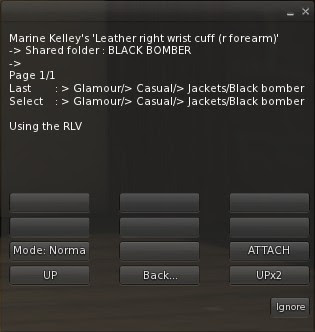

Naturally, if I pressed "ATTACH" now, it would come back, but this is not what I want.
This was pretty straightforward. Now on to the sexy stuff. No I'm not talking about lingerie ! I will show you how to allow and deny folders, and what it really means to do that.
Some of you might remember that in the past, the RLV was only able to restrict attaching and detaching clothes and attachments per name. For example, you could only prevent from attaching a jacket, a shirt, or something on spine, things like that. But you couldn't prevent from wearing one particular folder, or prevent everything except one particular folder. It can do that now, and this plugin is up to date to handle this new feature.
Before I begin, let me remind you exactly what this new feature is. You already know that your #RLV folder is a hierarchy of folders and items. By default you are able to wear and unwear what you want, except what is locked. The RLV is able to completely lock a folder and all its children out from you, making you incapable of wearing it (or removing it, depends on the option), renaming it, moving items in or out of it... It is secure. It is also able to prevent you from wearing or unwearing things that are NOT in your #RLV folder. In other words, it allows the top to control the captive's ability to wear things totally.
This is the theory. Let's see it in practice. Let's say my Mistress wants me to be able to wear only heels. Only N-Core heels, for that matter, and nothing else. No boots, no flatties, no sandals, nothing but high heels.
You may have noticed the "Mode" button on the menu. When clicking on it, it switches between "Normal", "Allow" and "Deny". And on the top of the menu, you see the current mode as well. Redundant you say ? Not really, let me explain why.
I click on my cuffs again, Plugins, Outfit, then I go to the Root folder, and Shoes.
This folder contains all my shoes, and I have lots. Ankle-high boots, knee-high boots, thigh-high boots etc... and all these must be restricted except on particular brand of one particular kind of boots.
Here is the folder in my inventory, entirely expanded :
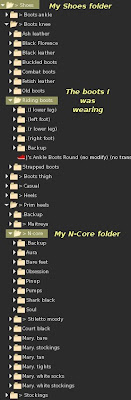
What I want is the top "Shoes" folder to be locked out, but NOT the "N-Core" folder. I am in the "Shoes" folder now, let's press "Mode" twice to set it to "Deny".
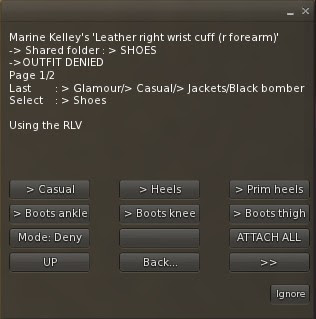
There, what I have just done is this :
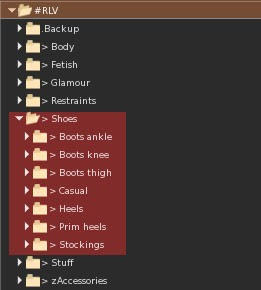
The red overlay indicates what I am prevented from wearing or unwearing.
But this means I cannot wear my n-core heels, right ? Yes, for now. I go to the "n-core" folder, it is contained in "prim heels" :

Oh, interesting here. The "Mode" button pretends it is "Normal", but I can try as I might, I won't be able to wear any of these shoes, or any other shoes whatsoever. But what is the top part of the menu saying ? "OUTFIT DENIED BY INHERITANCE"... What the hell does that mean... Remember that the "Shoes" folder and all its children was red, in the picture above ? Including "N-core" and the rest ? I denied only "Shoes" though, I did not deny the other folders one by one (imagine the task it would be). This means that since one of its parents is denied, this folder "n-core" is denied too. By, uh, inheritance.
Now I want to specifically lift the lock for this folder. So I click on "Mode" once, to switch to "Allow". And in the process, the top part of the menu indicates "ALLOWED". How convenient. Here is what the menu looks like now :
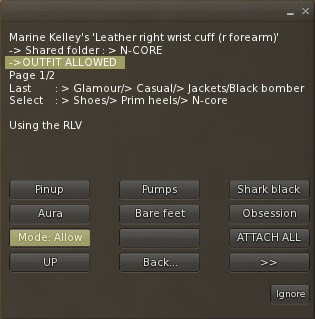
And my inventory is now treated like this :

The red still indicates what I am prevented from wearing, but there is an isle of green folders, that I am allowed to wear.
And I can now wear my n-core Pinup shoes ! These are the pumps I am wearing on my Vixen Leather vendor pic, btw. Lost of people asked.

Lastly, managing all the allowed and denied folders can become tedious, when there are a lot. Fortunately the Outfit plugin gives you a way to check the lists, and to actually use them as shortcuts if you like.
I click on my cuff, and go to the main page of the Outfit plugin, then I click on "Allowed" :
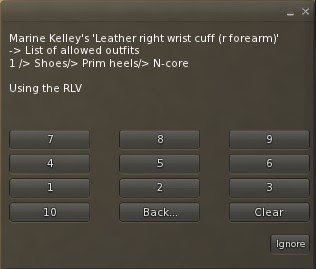
It shows the list of allowed folders, for now there is only one but this is really a list. And it also gives me a wall of numbers, plus a "Clear" button. If I pressed "Clear", it would clear the list instantly, and my Pinup shoes would be locked away from me again (to be exact, they would be locked ON me right now, since I am wearing them).
But instead of pressing "Clear", I press "1", which is the number of the N-core folder... and it brings me straight to that particular folder :
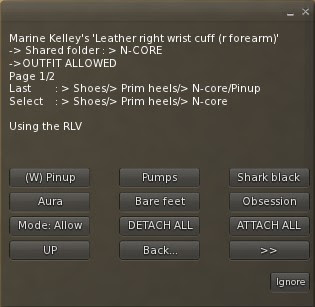
From there, I can change its mode or navigate at will, it saves a lot of time.
Now, if you are interested in the internals, here is what the RLV actually does when you ask it to wear or unwear an outfit :
- It checks if the folder is locked, if so, bail.
- It looks at all the parents, from that folder up to the root folder, and stops as soon as it finds one that is not "normal" (i.e. one that is either "allowed" or "denied", well, the RLV equivalent anyway). If it stops on a non-normal folder and that folder is "denied", then you can't wear the outfit. If it is "allowed", you can (even if one of its parents is "denied").
- If it went up to the root without finding a non-normal folder, all is well, the requested outfit can be worn or unworn.
There, it's pretty simple to understand but not so simple to explain. I find the red and green overlays on the pictures to be a lot more self-explanatory.
Have fun !
Marine
Touch plugin... and its siblings Control, Wear and Unwear
Hi !
Today I am going to talk about not one but four plugins at the same time ! These plugins, although having apparently nothing in common, share the exact same architecture and it is easy to understand what they all do (and how to use them efficiently) when you understand this very architecture.
Let's go. For this tutorial I will use the Touch plugin as an example, but keep in mind that the others work the same way. I will highlight the differences at the end of this post.
If your own Touch and Control plugins do not look like this one, please update your RR products. These versions are still fairly new at the time of this writing.
The Touch plugin is meant to prevent the captive from touching objects, and is normally found in arms restraints (when your hands are restrained, you can't use devices). In the past, it was used only to restrict touching far, since the arms restraints could "block" the captive (i.e. raise a HUD that would take the entire screen, blocking clicks, edit and rez). But recently the RLV has been added a few commands to control what could be touched and what could not, in a much finer grain than before. Hence the new Touch plugin.
Moreso, depending on the way her cuffs are locked, the captive may or may not be able to touch this or that. For example, with her cuffs locked in front, she may still be able to touch someone else's attachments, whereas she couldn't if her hands were cuffed in the back.
So for every lock type (hands in front, hands in back...), the top might wants to be able to decide what can be touched and what cannot, and to not have to set these restrictions everytime the lock changes.
In other words, the restrictions are organized like a matrix. For each lock, indicate which restrictions are to be in effect. And to represent this matrix, locks would be on the X axis, while restrictions would be on the Y axis. Does that make any sense to you ? Don't worry, it will soon.
I click on my Vixen leather handcuffs, and I go to the Touch plugin.
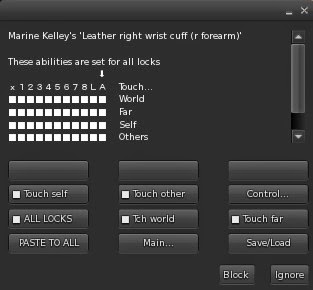
Oh, see ? A matrix ! Surprise ! A full square means "the captive is able to..." while an empty square means "the captive is restricted from...". For now all the squares are full because the restraint is new.
By default all the restrictions are lifted. This means that if you've just bought your restraints, your touch won't be restricted in any way even when you lock them on you. How to set a restriction then ?
Before we do anything, let me explain what is displayed a little. There is a small "x", followed by a row of numbers from 1 to 8, then a "L", and then a "A". And an arrow pointing to the "A".
This row represents the locks. "x" means "unlocked" (but all the restrictions are lifted when the restraint is unlocked, so you don't need to bother with that one, it is displayed for a reason I will explain later), the numbers "1" to "8" correspond to the 8 locks, "L" means simply "locked" (without a pose), and finally "A" means "All locks".
Aha. The arrow points to "A", and the "ALL LOCKS" button is "on". This is because by default the restrictions you set are applied whatever lock you choose.
Wait, doesn't it defeat the very idea of "one different set of restrictions per lock" ? Yes it does, but not everyone wants the fine-grain control that this matrix offers. Although you might want the realism of not being able to touch someone else's attachments only when your hands are cuffed behind your back, you're no here to punch holes into a matrix. You're here to have fun ! Therefore, by default, you simply decide what restrictions to apply, and that's it. If you want finer control, it is as simple as pressing the "ALL LOCKS" button. You'll see in a minute.
But enough talk ! Let's try it. I am wearing my Vixen cuffs now, and I click on them and lock them behind my back. As I didn't change anything on the Touch plugin, I am still able to touch objects in-world, whether they are near or far, and I can touch my own attachments and those worn by other people. As if I wasn't restrained at all.
I click on them and go to the Touch plugin, then press "Touch far". What happens ? Let's see the matrix now :
The matrix has a hole in it now, the square at the intersection of "A" and "Far" is now empty. This means "For ALL the locks, the captive cannot touch objects that are FAR". Farther than arms reach, that is. That's farther than 1.5 meter away, folks. Let's check this... I touch the door over there, nothing happens (it normally opens when touched). I walk closer and try again, ok that works now, I must just be near it. When I touch my collar it gives me its own menu. I can touch everything around me EXCEPT objects that too far away. It makes it feel more realistic, goodbye telekinesis !
Since my hands are cuffed behind my back, it would make sense that I'd be unable to overpower someone nearby, therefore I should be unable to click on their attachments as well. However I should still be able to touch my own attachments (for example a gag, you can still raise your hands at mouth level when cuffed like this, it does not require much flexibility), and objects that are not worn by anyone, like doors. I should be able to open a door in this kind of bondage, I just have to be very close that's all.
So I press the "Touch other" button to set this restriction, and another hole is punched into the matrix, still under "A". This now means "For ALL the locks, the captive cannot touch objects that are FAR, or objects that are worn by OTHER people". Hmm, this bondage is starting to feel real, now...
Ok, this is all good and well, but what if my hands were cuffed in front of me instead of behind my back ? I still wouldn't be able to reach objects that are far, but should I be able to, say, lock someone else's cuffs ? I think so. But how ? If I pressed "Touch far" again now, I would be able to touch far regardless of how my hands are cuffed, that's not very realistic...
This is where I must disengage "ALL LOCKS". This button acts like an override to simplify the handling of restrictions for people who don't want to bother about realism. But I do, so I press it to remove the override. And now the plugin goes from 1D to 2D (no there is no 3D yet :p ).
Notice that the arrow has shifted from the "A" column to the "2" column. Why "2" ? Because my hands are cuffed behind my back, and that is the second lock on the main menu. The first one being "hands in front".
And guess what ? I am totally unrestricted again. I can touch far, and I can touch other people's attachments. Great, did I do all this for nothing ? Not really. Let's see what happened here.
The "A" column has two holes, the ones we've set earlier, "touch other" and "touch far". This has not changed, but the arrow is not on "A" anymore, it is on "2", and "2" has no holes in it. In other words, the restrictions are all lifted again. Now suppose I am lazy and... no wait, scratch the "suppose" part, I AM lazy. I don't want to set the restrictions for every lock, that would be a waste of time that could be better used, for example on having fun. Let's do a little magic that is called copy/pasting. Remember the restrictions are more or less ok when the "ALL LOCKS" override is engaged. I will copy them and paste them to all the locks, individually.
I press "ALL LOCKS" again, engaging the override. Then I press "PASTE TO ALL", and...
What just happened ? The "A" column has been copied and pasted over all the other columns. Now I can tweak each individual lock if I want to. I press "ALL LOCKS" one more time to disengage the override again, and the arrow goes back to "2", the current lock.
On a side note, I can do this the other way around too, by copying the settings of the current lock (when "ALL LOCKS" is disengaged, "PASTE TO ALL" becomes "COPY", which actually pastes the current column to the "A" one, and then I can paste the latter to every column with the method I have shown above), but no need to do this now.
Now, I lock my hands in front. I am still unable to touch far (this is normal), but I would like to be able to touch other people's attachments.
Nothing's easier, I press the "Touch other" button to lift that restriction. And now the matrix looks like this :
A square has been filled, I can now touch other people's attachments again... but only when my hands are cuffed in front. If I cuff them behind my back again, that ability is removed. This is fine-grain control !
Now you know the most part of how the Touch plugin works, and by extension, how the Control plugin works (with its Edit, Rez, Map, Inventory and other restrictions), as well as how Wear and Unwear work (they restrict from wearing or unwearing clothing layers and attachments). Also, since the Touch plugin may be in the same restraint than the Control plugin, there is a shortcut to switch from one to the other. Same for Wear and Unwear (and their common parent "Outfit", for which I will write a full tutorial too).
There are a few things to note though, I know this has been a long read, but you might be interested in this...
I have said that the "x" column was unused. This is not entirely true. The top is actually able to set the restrictions on the captive even when the restraint is unlocked. Although this doesn't make sense at first glance, this is actually very handy when used in conjunction with, say, an autolock. When the restraint is unlocked, every button pressed on the Touch plugin will modify the "x" column. When the restraint is finally locked, the contents of the "x" column are pasted onto the current lock, or on the "A" column, depending on the override. But this happens only if the "x" column has been changed since the last unlock. Long story short, if you modify the restrictions while the restraint is unlocked, no problem. They will be applied next time it is locked, as intended. You won't even have to bother about it.
Lastly, it is possible to save the matrix and to load it again. After all, this matrix is just a series of 0s and 1s, right ? It is just text. And as such it can be copied to a text file and said on the chat.
I press the "Save/Load" button, and immediately I hear this from the cuffs :
Leather right wrist cuff (r forearm) whispers: Current configuration (save it in a text file for later) :
111111111110010000000011111111111000000000001111111111111111111111111111111111111111111111111111111,0
If you want to load another configuration, please type it on the public chat channel.
This is the contents of the memory at this time, after I have set the restrictions how I like them. So I copy them to a text file somewhere on my computer.
Now let's assume some time passed and the plugin was reset for some reason (for example after an update), the restrictions would be clear again, and I don't want to set them one by one again. The menu would look like this, leaving me a whole lot of work to do again :
This is where the "Save/Load" button helps me again, I press it, and I hear this :
Leather right wrist cuff (r forearm) whispers: Current configuration (save it in a text file for later) :
111111111110000000000011111111111010000000001111111111111111111111111111111111111111111111111111111,0
If you want to load another configuration, please type it on the public chat channel.
Now it's telling me the contents of its memory again, but it's clear. However it also tells me that it is listening to my chat, in case I'd have some data to give it. It just so happens, I do ! I copy the contents of my text file directly on the chat :
Me: 111111111110000000000011111111111010000000001111111111111111111111111111111111111111111111111111111,0
Yeah, I speak binary fluently. Hehe. At least binary that this plugin can understand. And it does understand it, because now the matrix shown on the menu is exactly the same as it was before it got reset. I just loaded the old configuration :
Personally, here is the configuration I use on the Vixen cuffs :
This means that with the hands in front (first and third locks), I can touch other people's attachments, and with the hands chained simply together (front or back, that's first and second locks), I can touch my own. In all other locks, I can neither touch my attachments not other people's, and under no circumstances can I touch objects that are far. But since the Vixen cuffs do not cover the hands (contrary to, say, the armbinder), I can always touch objects in-world.
If you're interested, here are my favorite configurations for different arms restraints of mine. Just press "Save/Load" on the plugin menu and say one of these on the chat, and you'll get the same configuration :
Elegance cuffs : 111100011110000000000011010001111110000011111111111111111111111111111111111111111111111111111111111,0
Armbinder : 010000000000000000000000000000000000000000001111111111111111111111111111111111111111111111111111111,0
Police cuffs : 111101011110000000000011010001111110000011111111111111111111111111111111111111111111111111111111111,0
Vixen cuffs : 111111111110000000000001100000000110100000001111111111111111111111111111111111111111111111111111111,0
You're still here ? Oh, yes, forgive me I forgot. This post is about 4 plugins, not just Touch... Well there is not much else to say, what I have explained for Touch also applies to Control, Wear and Unwear. Here are the main differences though :
- Control also allows the top to add exceptions to the channels restriction (which prevents the captive from sending messages on non-public channels).
- Wear prevents not only from wearing clothing layers and attachments, but also all the folders that contain anything that is meant to be worn on said layers and attachment points. For example, if you restrict "top", the captive will not only be unable to wear a shirt, undershirt or jacket, or anything on spine or chest, but even folders that contain shirts, undershirts etc. You don't want her to wear anything to cover the upper part of her body, that's what this option means.
- Likewise, Unwear prevents not only from removing clothing layers and attachments, but also any folder that contains clothes or attachments worn on the specified points. If you restrict "top", she will be unable to detach her spine and chest attachments, as well as remove her shirt, undershirt or jacket, as well as any accessory contained in a folder that also contains one of these parts.
There, I think that's it. Whew ! Thank you for reading this far !
Have fun,
Marine
Today I am going to talk about not one but four plugins at the same time ! These plugins, although having apparently nothing in common, share the exact same architecture and it is easy to understand what they all do (and how to use them efficiently) when you understand this very architecture.
Let's go. For this tutorial I will use the Touch plugin as an example, but keep in mind that the others work the same way. I will highlight the differences at the end of this post.
If your own Touch and Control plugins do not look like this one, please update your RR products. These versions are still fairly new at the time of this writing.
The Touch plugin is meant to prevent the captive from touching objects, and is normally found in arms restraints (when your hands are restrained, you can't use devices). In the past, it was used only to restrict touching far, since the arms restraints could "block" the captive (i.e. raise a HUD that would take the entire screen, blocking clicks, edit and rez). But recently the RLV has been added a few commands to control what could be touched and what could not, in a much finer grain than before. Hence the new Touch plugin.
Moreso, depending on the way her cuffs are locked, the captive may or may not be able to touch this or that. For example, with her cuffs locked in front, she may still be able to touch someone else's attachments, whereas she couldn't if her hands were cuffed in the back.
So for every lock type (hands in front, hands in back...), the top might wants to be able to decide what can be touched and what cannot, and to not have to set these restrictions everytime the lock changes.
In other words, the restrictions are organized like a matrix. For each lock, indicate which restrictions are to be in effect. And to represent this matrix, locks would be on the X axis, while restrictions would be on the Y axis. Does that make any sense to you ? Don't worry, it will soon.
I click on my Vixen leather handcuffs, and I go to the Touch plugin.
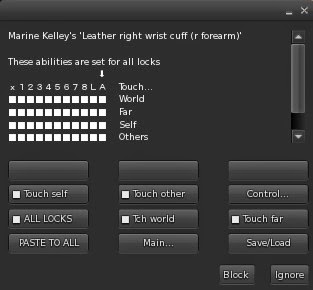
Oh, see ? A matrix ! Surprise ! A full square means "the captive is able to..." while an empty square means "the captive is restricted from...". For now all the squares are full because the restraint is new.
By default all the restrictions are lifted. This means that if you've just bought your restraints, your touch won't be restricted in any way even when you lock them on you. How to set a restriction then ?
Before we do anything, let me explain what is displayed a little. There is a small "x", followed by a row of numbers from 1 to 8, then a "L", and then a "A". And an arrow pointing to the "A".
This row represents the locks. "x" means "unlocked" (but all the restrictions are lifted when the restraint is unlocked, so you don't need to bother with that one, it is displayed for a reason I will explain later), the numbers "1" to "8" correspond to the 8 locks, "L" means simply "locked" (without a pose), and finally "A" means "All locks".
Aha. The arrow points to "A", and the "ALL LOCKS" button is "on". This is because by default the restrictions you set are applied whatever lock you choose.
Wait, doesn't it defeat the very idea of "one different set of restrictions per lock" ? Yes it does, but not everyone wants the fine-grain control that this matrix offers. Although you might want the realism of not being able to touch someone else's attachments only when your hands are cuffed behind your back, you're no here to punch holes into a matrix. You're here to have fun ! Therefore, by default, you simply decide what restrictions to apply, and that's it. If you want finer control, it is as simple as pressing the "ALL LOCKS" button. You'll see in a minute.
But enough talk ! Let's try it. I am wearing my Vixen cuffs now, and I click on them and lock them behind my back. As I didn't change anything on the Touch plugin, I am still able to touch objects in-world, whether they are near or far, and I can touch my own attachments and those worn by other people. As if I wasn't restrained at all.
I click on them and go to the Touch plugin, then press "Touch far". What happens ? Let's see the matrix now :
The matrix has a hole in it now, the square at the intersection of "A" and "Far" is now empty. This means "For ALL the locks, the captive cannot touch objects that are FAR". Farther than arms reach, that is. That's farther than 1.5 meter away, folks. Let's check this... I touch the door over there, nothing happens (it normally opens when touched). I walk closer and try again, ok that works now, I must just be near it. When I touch my collar it gives me its own menu. I can touch everything around me EXCEPT objects that too far away. It makes it feel more realistic, goodbye telekinesis !
Since my hands are cuffed behind my back, it would make sense that I'd be unable to overpower someone nearby, therefore I should be unable to click on their attachments as well. However I should still be able to touch my own attachments (for example a gag, you can still raise your hands at mouth level when cuffed like this, it does not require much flexibility), and objects that are not worn by anyone, like doors. I should be able to open a door in this kind of bondage, I just have to be very close that's all.
So I press the "Touch other" button to set this restriction, and another hole is punched into the matrix, still under "A". This now means "For ALL the locks, the captive cannot touch objects that are FAR, or objects that are worn by OTHER people". Hmm, this bondage is starting to feel real, now...
This is where I must disengage "ALL LOCKS". This button acts like an override to simplify the handling of restrictions for people who don't want to bother about realism. But I do, so I press it to remove the override. And now the plugin goes from 1D to 2D (no there is no 3D yet :p ).
Notice that the arrow has shifted from the "A" column to the "2" column. Why "2" ? Because my hands are cuffed behind my back, and that is the second lock on the main menu. The first one being "hands in front".
And guess what ? I am totally unrestricted again. I can touch far, and I can touch other people's attachments. Great, did I do all this for nothing ? Not really. Let's see what happened here.
The "A" column has two holes, the ones we've set earlier, "touch other" and "touch far". This has not changed, but the arrow is not on "A" anymore, it is on "2", and "2" has no holes in it. In other words, the restrictions are all lifted again. Now suppose I am lazy and... no wait, scratch the "suppose" part, I AM lazy. I don't want to set the restrictions for every lock, that would be a waste of time that could be better used, for example on having fun. Let's do a little magic that is called copy/pasting. Remember the restrictions are more or less ok when the "ALL LOCKS" override is engaged. I will copy them and paste them to all the locks, individually.
I press "ALL LOCKS" again, engaging the override. Then I press "PASTE TO ALL", and...
On a side note, I can do this the other way around too, by copying the settings of the current lock (when "ALL LOCKS" is disengaged, "PASTE TO ALL" becomes "COPY", which actually pastes the current column to the "A" one, and then I can paste the latter to every column with the method I have shown above), but no need to do this now.
Now, I lock my hands in front. I am still unable to touch far (this is normal), but I would like to be able to touch other people's attachments.
Nothing's easier, I press the "Touch other" button to lift that restriction. And now the matrix looks like this :
A square has been filled, I can now touch other people's attachments again... but only when my hands are cuffed in front. If I cuff them behind my back again, that ability is removed. This is fine-grain control !
Now you know the most part of how the Touch plugin works, and by extension, how the Control plugin works (with its Edit, Rez, Map, Inventory and other restrictions), as well as how Wear and Unwear work (they restrict from wearing or unwearing clothing layers and attachments). Also, since the Touch plugin may be in the same restraint than the Control plugin, there is a shortcut to switch from one to the other. Same for Wear and Unwear (and their common parent "Outfit", for which I will write a full tutorial too).
There are a few things to note though, I know this has been a long read, but you might be interested in this...
I have said that the "x" column was unused. This is not entirely true. The top is actually able to set the restrictions on the captive even when the restraint is unlocked. Although this doesn't make sense at first glance, this is actually very handy when used in conjunction with, say, an autolock. When the restraint is unlocked, every button pressed on the Touch plugin will modify the "x" column. When the restraint is finally locked, the contents of the "x" column are pasted onto the current lock, or on the "A" column, depending on the override. But this happens only if the "x" column has been changed since the last unlock. Long story short, if you modify the restrictions while the restraint is unlocked, no problem. They will be applied next time it is locked, as intended. You won't even have to bother about it.
Lastly, it is possible to save the matrix and to load it again. After all, this matrix is just a series of 0s and 1s, right ? It is just text. And as such it can be copied to a text file and said on the chat.
I press the "Save/Load" button, and immediately I hear this from the cuffs :
Leather right wrist cuff (r forearm) whispers: Current configuration (save it in a text file for later) :
111111111110010000000011111111111000000000001111111111111111111111111111111111111111111111111111111,0
If you want to load another configuration, please type it on the public chat channel.
This is the contents of the memory at this time, after I have set the restrictions how I like them. So I copy them to a text file somewhere on my computer.
Now let's assume some time passed and the plugin was reset for some reason (for example after an update), the restrictions would be clear again, and I don't want to set them one by one again. The menu would look like this, leaving me a whole lot of work to do again :
Leather right wrist cuff (r forearm) whispers: Current configuration (save it in a text file for later) :
111111111110000000000011111111111010000000001111111111111111111111111111111111111111111111111111111,0
If you want to load another configuration, please type it on the public chat channel.
Now it's telling me the contents of its memory again, but it's clear. However it also tells me that it is listening to my chat, in case I'd have some data to give it. It just so happens, I do ! I copy the contents of my text file directly on the chat :
Me: 111111111110000000000011111111111010000000001111111111111111111111111111111111111111111111111111111,0
Yeah, I speak binary fluently. Hehe. At least binary that this plugin can understand. And it does understand it, because now the matrix shown on the menu is exactly the same as it was before it got reset. I just loaded the old configuration :
Personally, here is the configuration I use on the Vixen cuffs :
This means that with the hands in front (first and third locks), I can touch other people's attachments, and with the hands chained simply together (front or back, that's first and second locks), I can touch my own. In all other locks, I can neither touch my attachments not other people's, and under no circumstances can I touch objects that are far. But since the Vixen cuffs do not cover the hands (contrary to, say, the armbinder), I can always touch objects in-world.
If you're interested, here are my favorite configurations for different arms restraints of mine. Just press "Save/Load" on the plugin menu and say one of these on the chat, and you'll get the same configuration :
Elegance cuffs : 111100011110000000000011010001111110000011111111111111111111111111111111111111111111111111111111111,0
Armbinder : 010000000000000000000000000000000000000000001111111111111111111111111111111111111111111111111111111,0
Police cuffs : 111101011110000000000011010001111110000011111111111111111111111111111111111111111111111111111111111,0
Vixen cuffs : 111111111110000000000001100000000110100000001111111111111111111111111111111111111111111111111111111,0
You're still here ? Oh, yes, forgive me I forgot. This post is about 4 plugins, not just Touch... Well there is not much else to say, what I have explained for Touch also applies to Control, Wear and Unwear. Here are the main differences though :
- Control also allows the top to add exceptions to the channels restriction (which prevents the captive from sending messages on non-public channels).
- Wear prevents not only from wearing clothing layers and attachments, but also all the folders that contain anything that is meant to be worn on said layers and attachment points. For example, if you restrict "top", the captive will not only be unable to wear a shirt, undershirt or jacket, or anything on spine or chest, but even folders that contain shirts, undershirts etc. You don't want her to wear anything to cover the upper part of her body, that's what this option means.
- Likewise, Unwear prevents not only from removing clothing layers and attachments, but also any folder that contains clothes or attachments worn on the specified points. If you restrict "top", she will be unable to detach her spine and chest attachments, as well as remove her shirt, undershirt or jacket, as well as any accessory contained in a folder that also contains one of these parts.
There, I think that's it. Whew ! Thank you for reading this far !
Have fun,
Marine
Subscribe to:
Comments (Atom)










